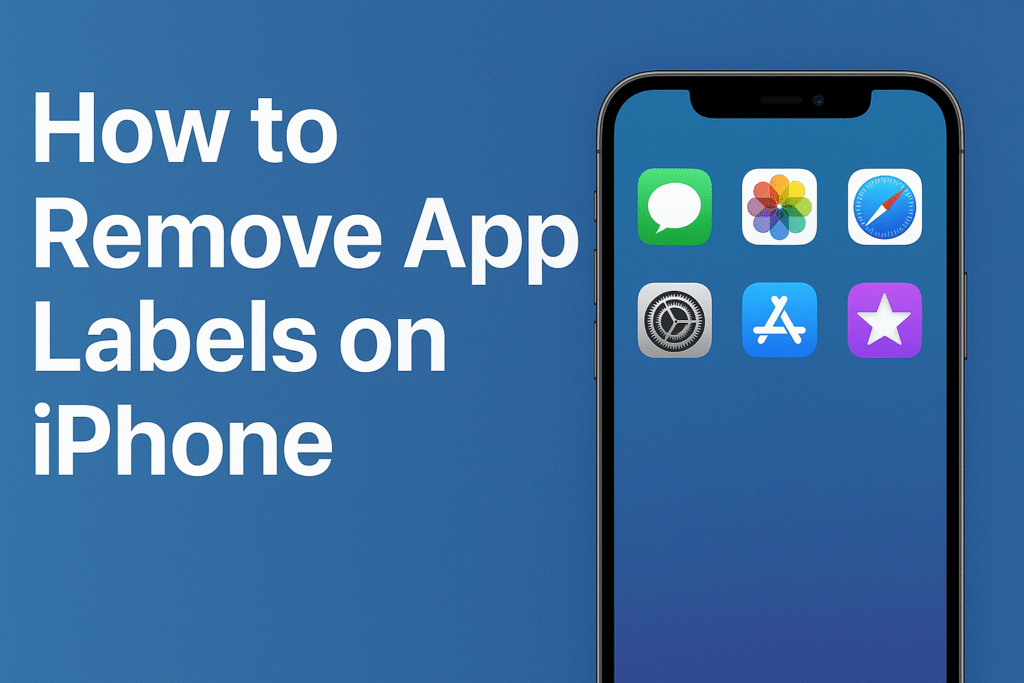Using an iPhone feels even, stylish, and simple. Apple’s design focuses on clean icons and a minimal look. But one thing many iPhone users notice is the text label that looks under each app icon. These small words show the app’s name, like “Messages,” “Photos,” or “Safari.” While useful, some people feel the text makes the home screen look congested.
If you are someone who wants a cleaner and more modern home screen, you may want to remove these app labels. On Thursday, September 4, 2025, we take a detailed look at how you can hide or remove app labels on your iPhone. This guide will cover different methods, from built-in options to creative tricks.
Why Remove App Labels?
Before we dive into the steps, let’s understand why people want to hide app names.
- Minimal Design
Without text, the screen looks neat. Just icons with no extra words make the design feel sleek and modern. - Focus on Icons
Most iPhone icons are recognizable without names. For example, you can easily spot the green Messages icon or the blue Safari compass. - Customization
Many iPhone users love personalizing their screens. Hiding app labels gives more freedom to create unique setups. - Less Clutter
Removing words reduces visual noise. It makes your iPhone feel more like a stylish gadget than a regular phone.
Can You Officially Remove App Labels?
Here’s the truth: Apple does not offer a direct setting to hide app labels. iOS is strict about its design rules. That means you cannot purely turn off app names in the settings.
But the good news is, there are several tricks and workarounds you can use. These methods range from using shortcuts, custom icons, or even special wallpapers. Let’s go through them one by one.
Method 1: Use the Shortcuts App
The Shortcuts app is Apple’s official tool for adapting actions and icons. You can create a shortcut for any app and place it on your home screen with a custom look.
Here’s how you can do it:
- Open the Shortcuts app on your iPhone.
- Tap the “+” button in the top right to create a new shortcut.
- Choose “Add Action” → then select “Open App.”
- Pick the app you want to open. For example, “Messages.”
- Tap the three dots (…) at the top right.
- Select “Add to Home Screen.”
- In the text field where the name appears, leave it blank.
- Choose a custom image or icon from your photo library.
- Tap Add.
Now the app shortcut will appear on your home screen without a label.
👉 Note: The original app will still be there, but you can move it to the App Library and only keep the shortcut on the home screen.
Method 2: Use Invisible Characters
Another trick is to rename apps using invisible Unicode characters. This way, the text appears empty.
Steps:
- Open the Shortcuts app again.
- Create a shortcut for your app like before.
- When adding it to the home screen, paste an invisible character in the name field.
- You can copy this invisible character: [⠀] (between the brackets).
- Tap Add.
Now the app shortcut will look like it has no text label.
Method 3: Custom Widgets
If you enjoy widgets, you can try third-party apps like Widgetsmith or Color Widgets. These apps allow you to design widget-based icons without labels.
Steps:
- Install Widgetsmith from the App Store.
- Create a custom widget with your chosen image.
- Place the widget on your home screen.
- Hide the original app in the App Library.
This creates a clean, text-free look.
Method 4: Special Wallpapers
Some wallpapers are designed to blend with the app labels. These wallpapers have color strips or gradients at the bottom of each app slot, making the text nearly invisible.
Steps:
- Search online for “iPhone label hiding wallpapers.”
- Download the wallpaper that matches your iPhone model.
- Set it as your background.
This does not remove the labels completely, but it hides them visually.
Method 5: Jailbreaking (Not Recommended)
Jailbreaking your iPhone allows full control, including removing labels. But it comes with risks:
- Security problems.
- No warranty.
- Possible system crashes.
If you are not an advanced user, it is better to avoid this method.
Tips for a Clean Home Screen
While hiding app labels is one way to make your iPhone look neat, you can combine it with other tricks.
- Use the App Library
Place less-used apps in the App Library and keep your home screen minimal. - Group with Folders
Put similar apps together in folders. You can even use emojis as folder names for a fun look. - Limit Pages
Instead of having many pages, keep one or two with only your favorite apps. - Dark Mode
Dark wallpapers and dark mode often make app icons look cleaner.
Pros and Cons of Removing App Labels
Pros
- Clean, modern look.
- More focus on icons.
- Easier customization.
Cons
- Takes extra setup time.
- Not supported by Apple directly.
- May confuse new users who don’t remember every icon.
Final Thoughts
Apple may not give a one-tap option to hide app labels, but with a little creativity, you can achieve a clean home screen. The Shortcuts app is the most popular method because it’s safe, flexible, and free. If you enjoy personalizing your iPhone, you will love experimenting with different icons, colors, and setups.
In the end, it’s about making your phone match your style. Some people like seeing app names for clarity. Others prefer a modern look with just icons. The choice is yours.
So, try the methods above and give your iPhone a fresh new face. With hidden app labels, your device will not only look neat but also feel more personal and stylish.